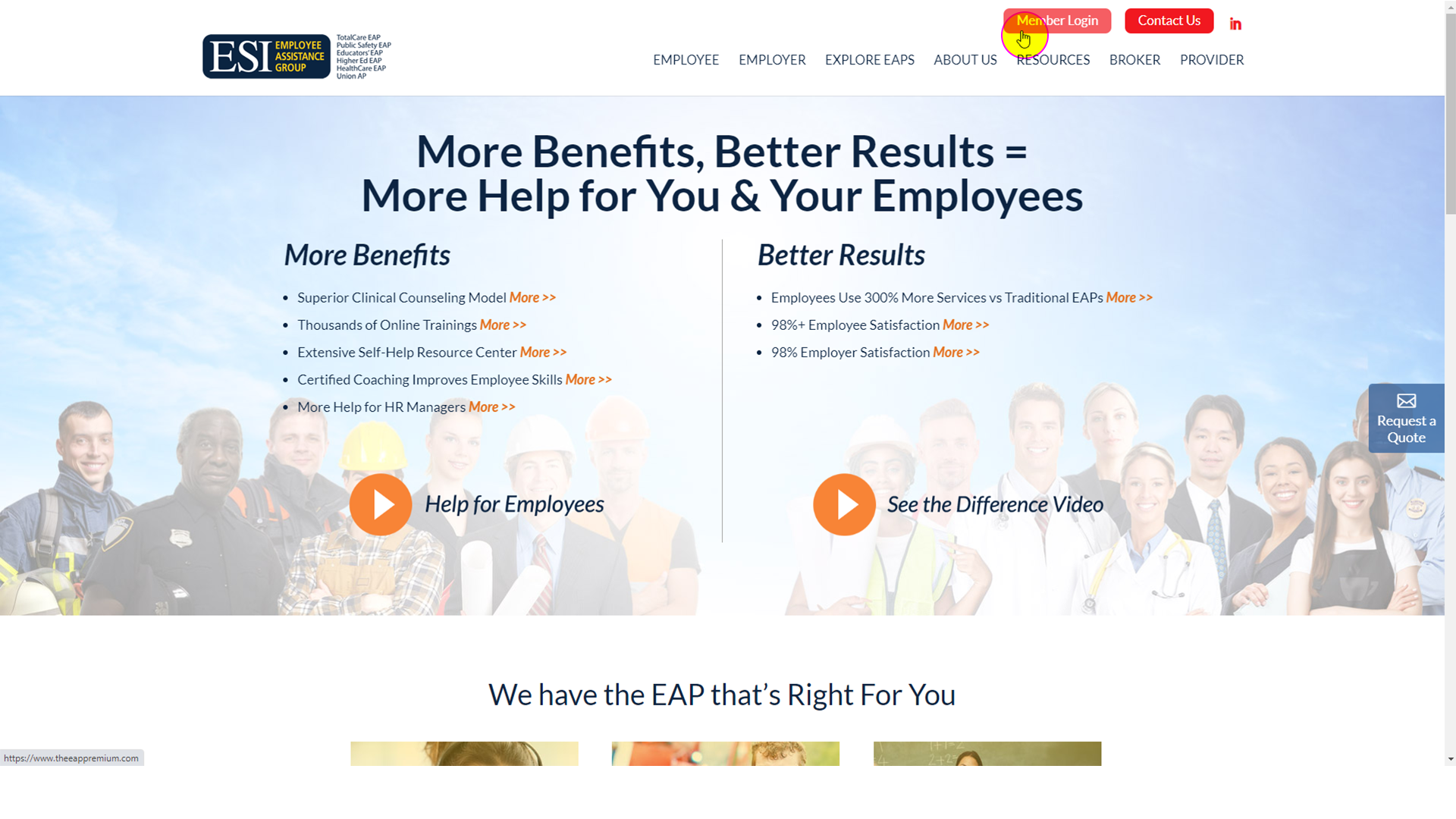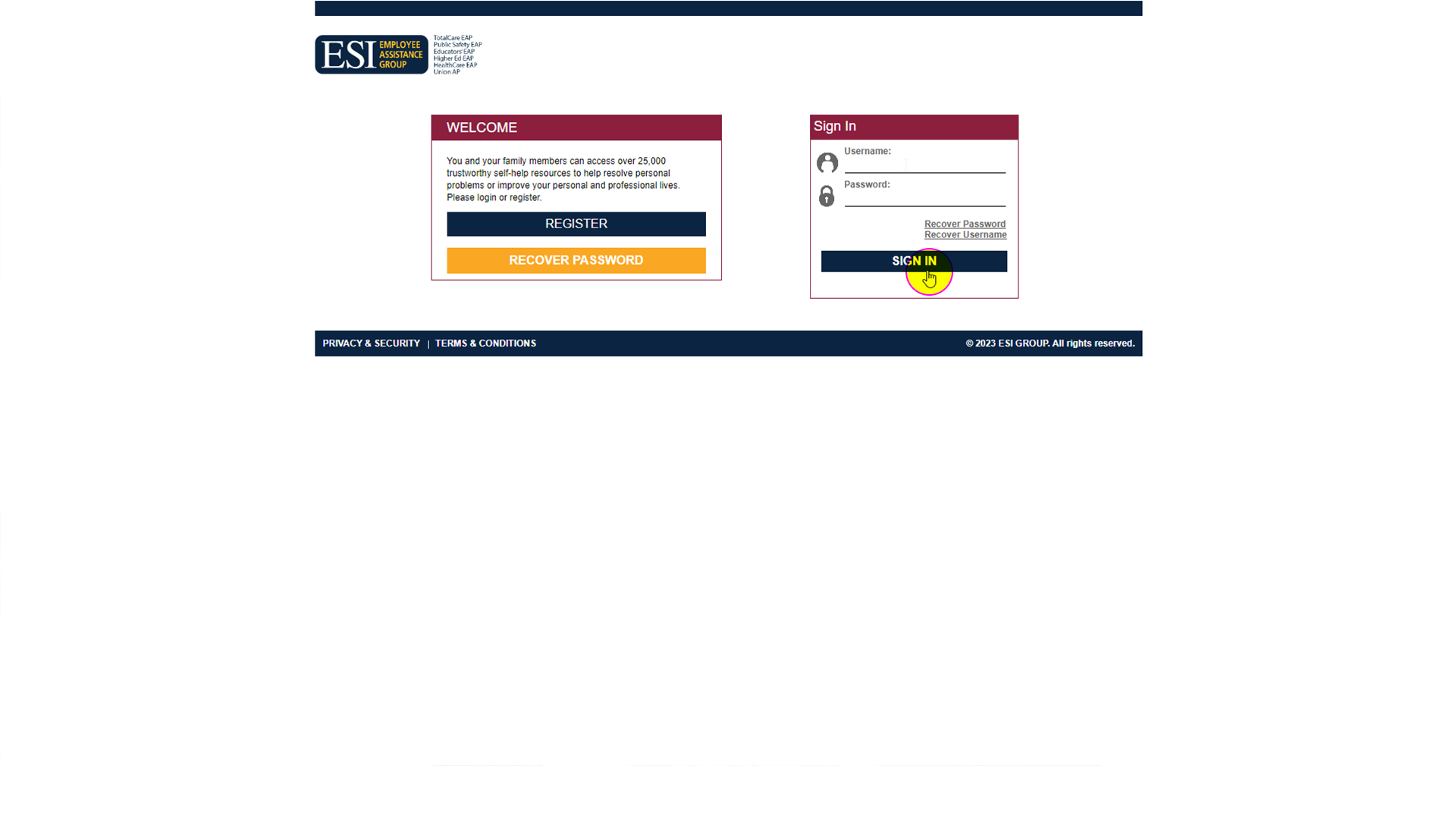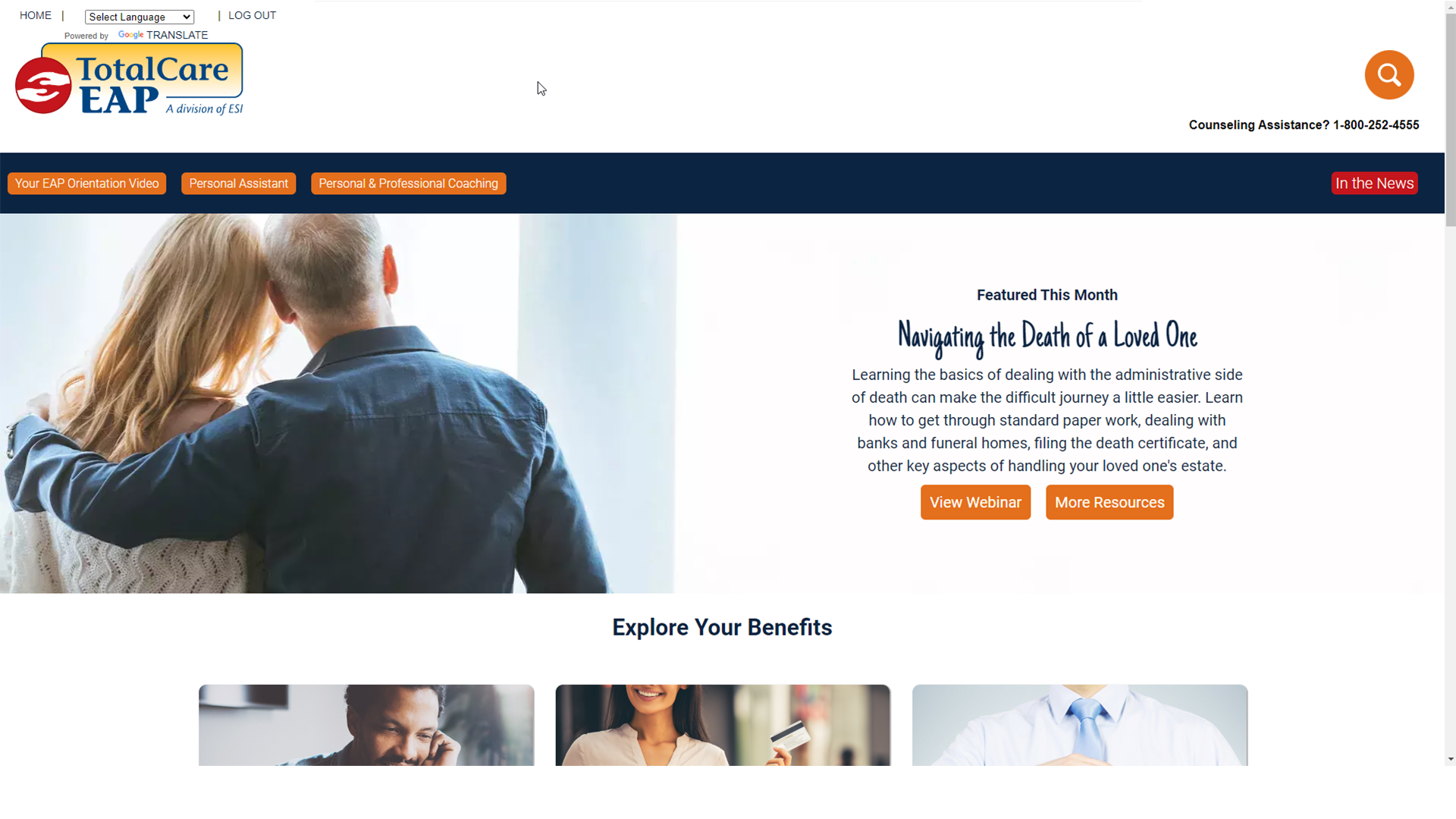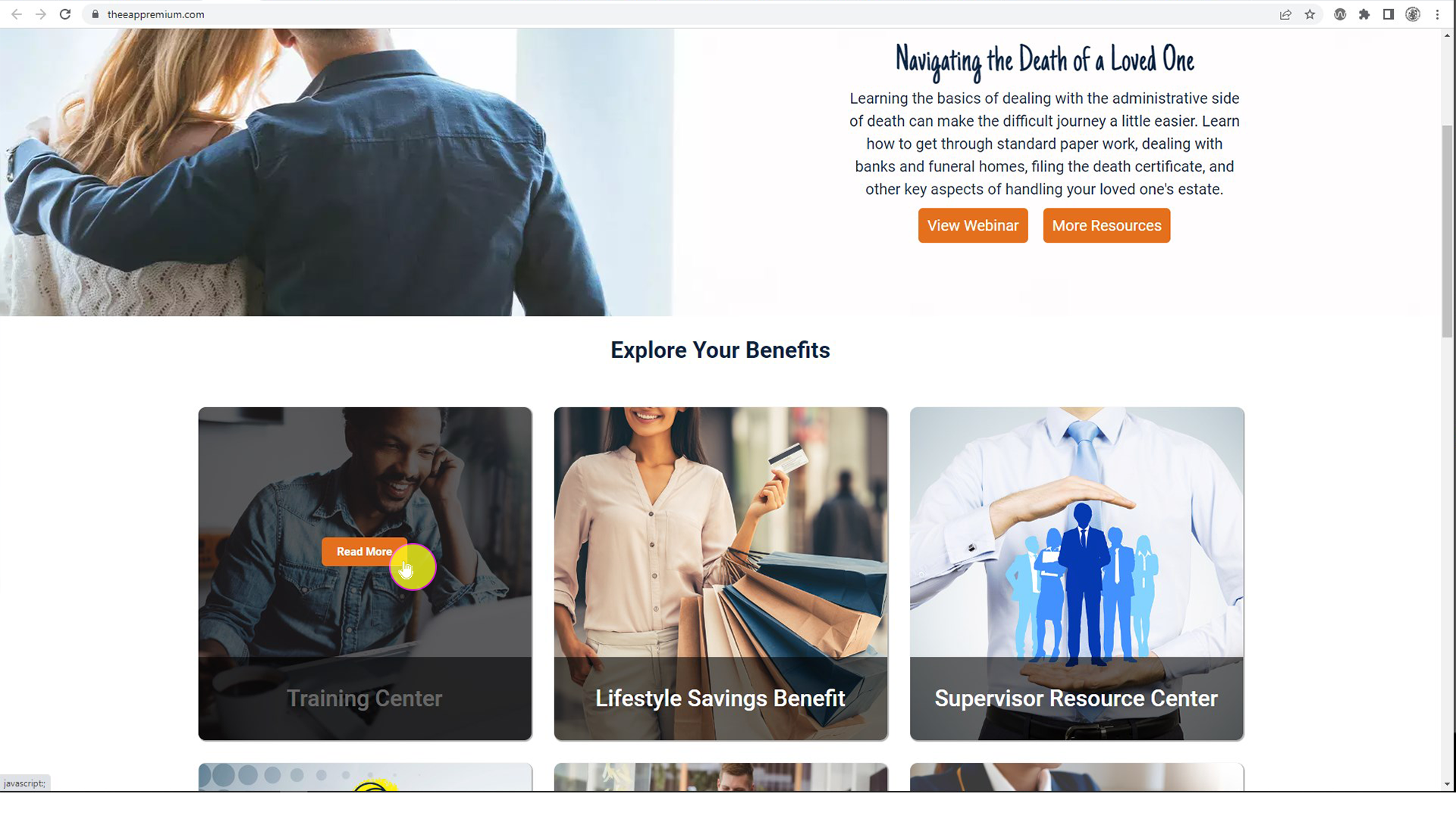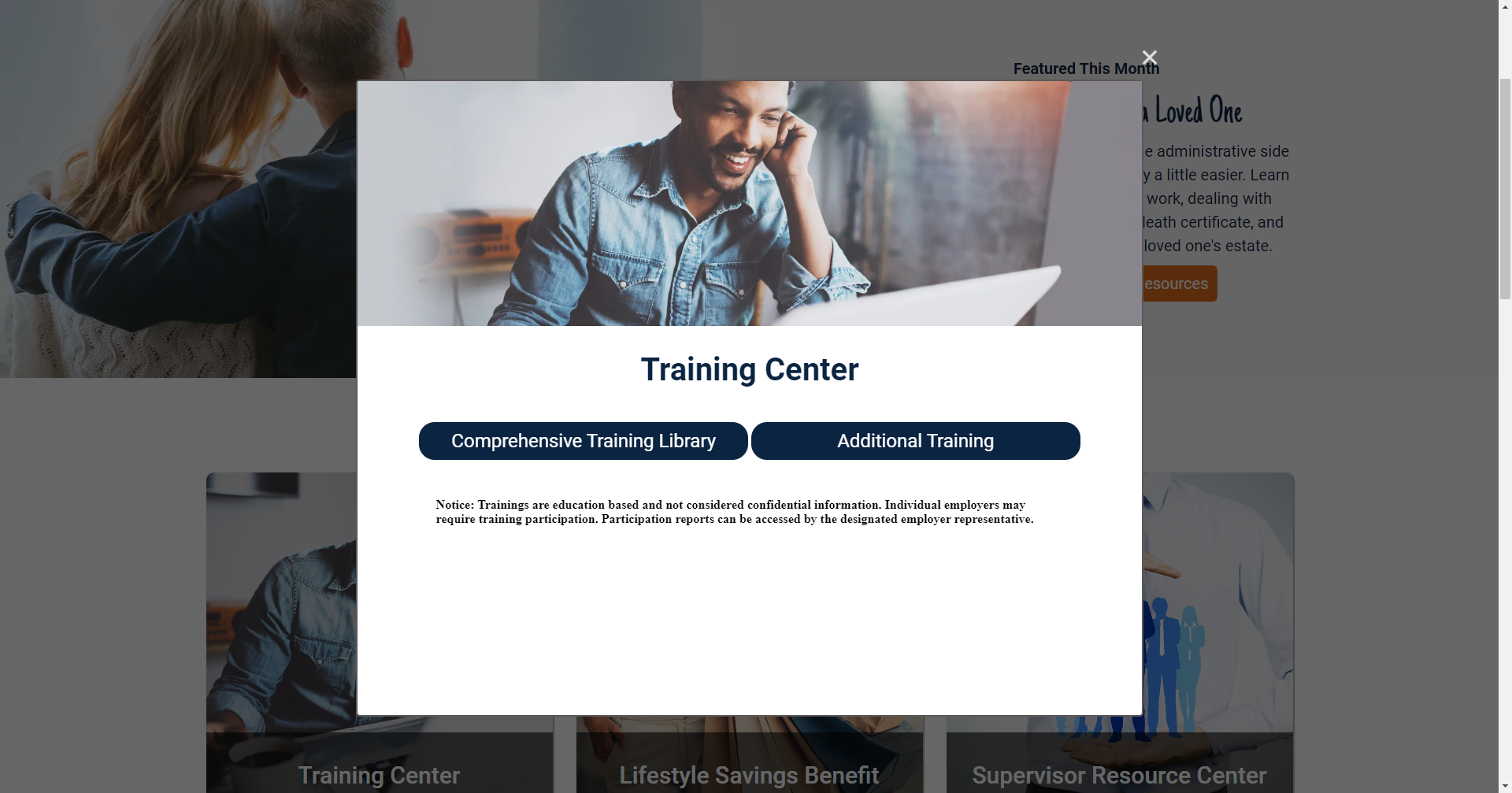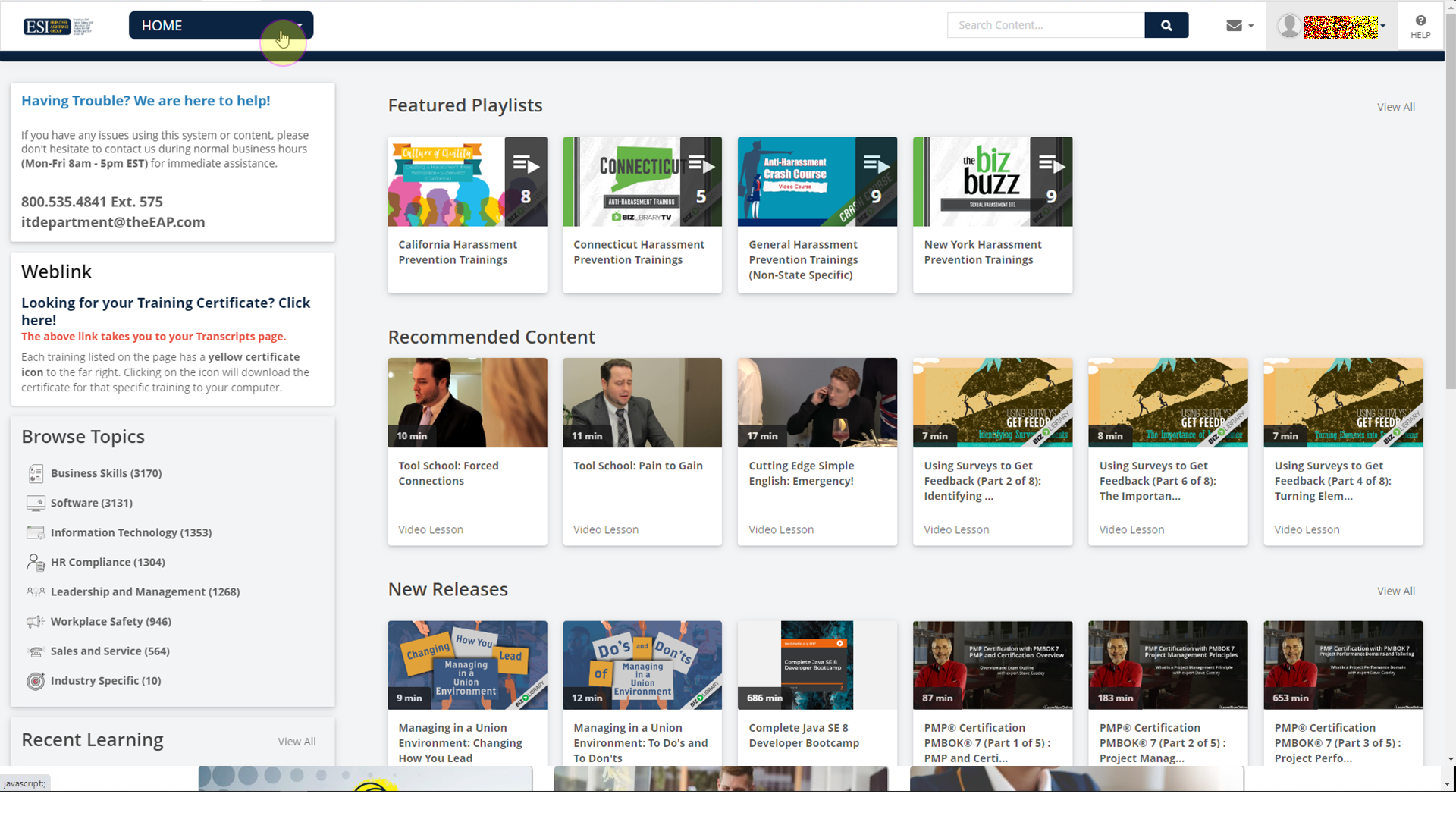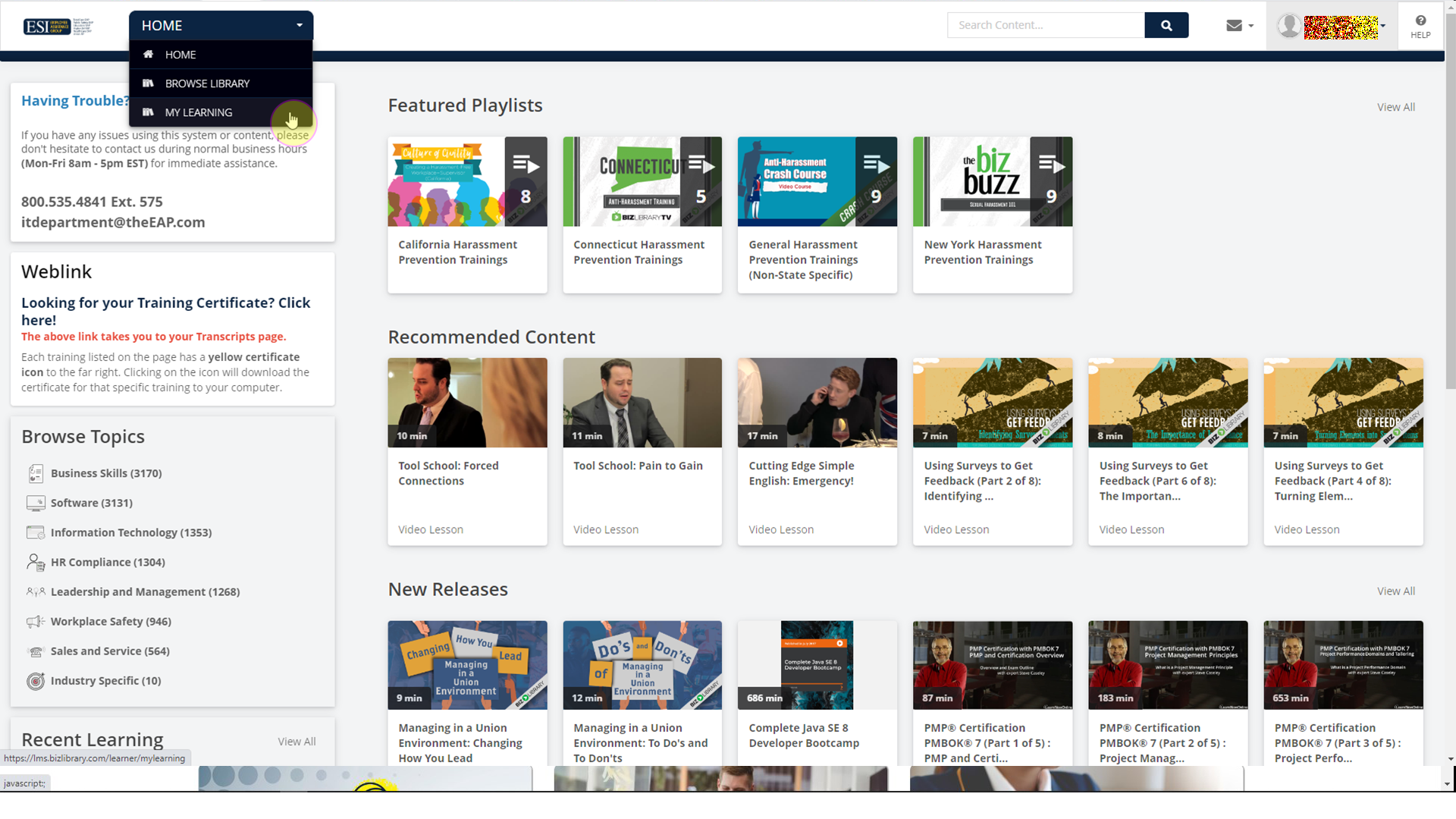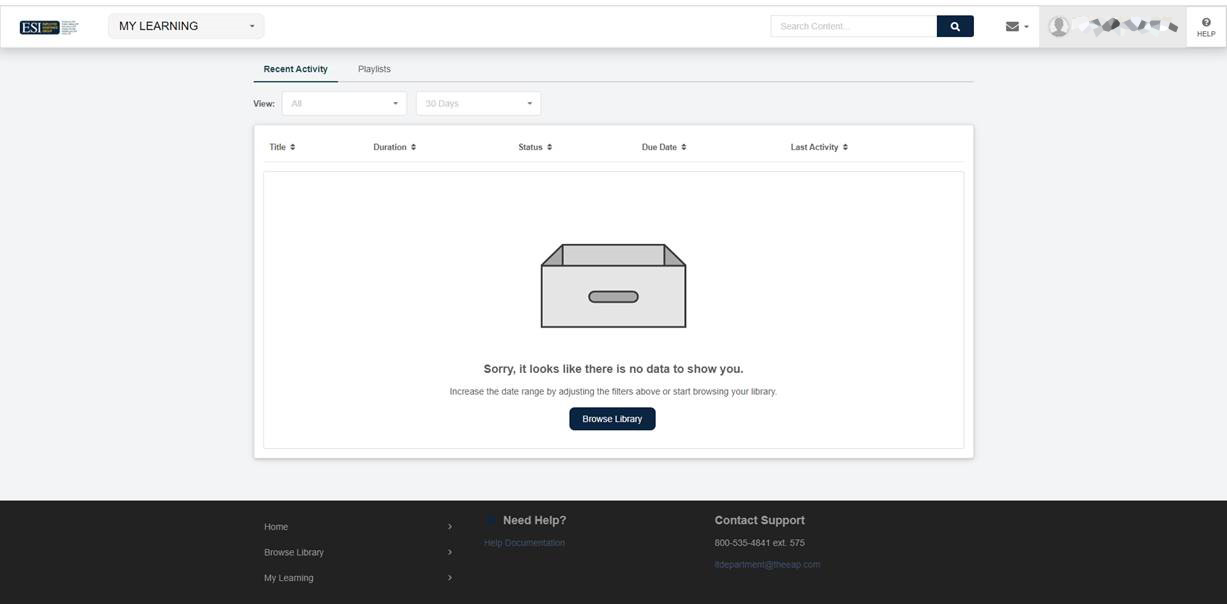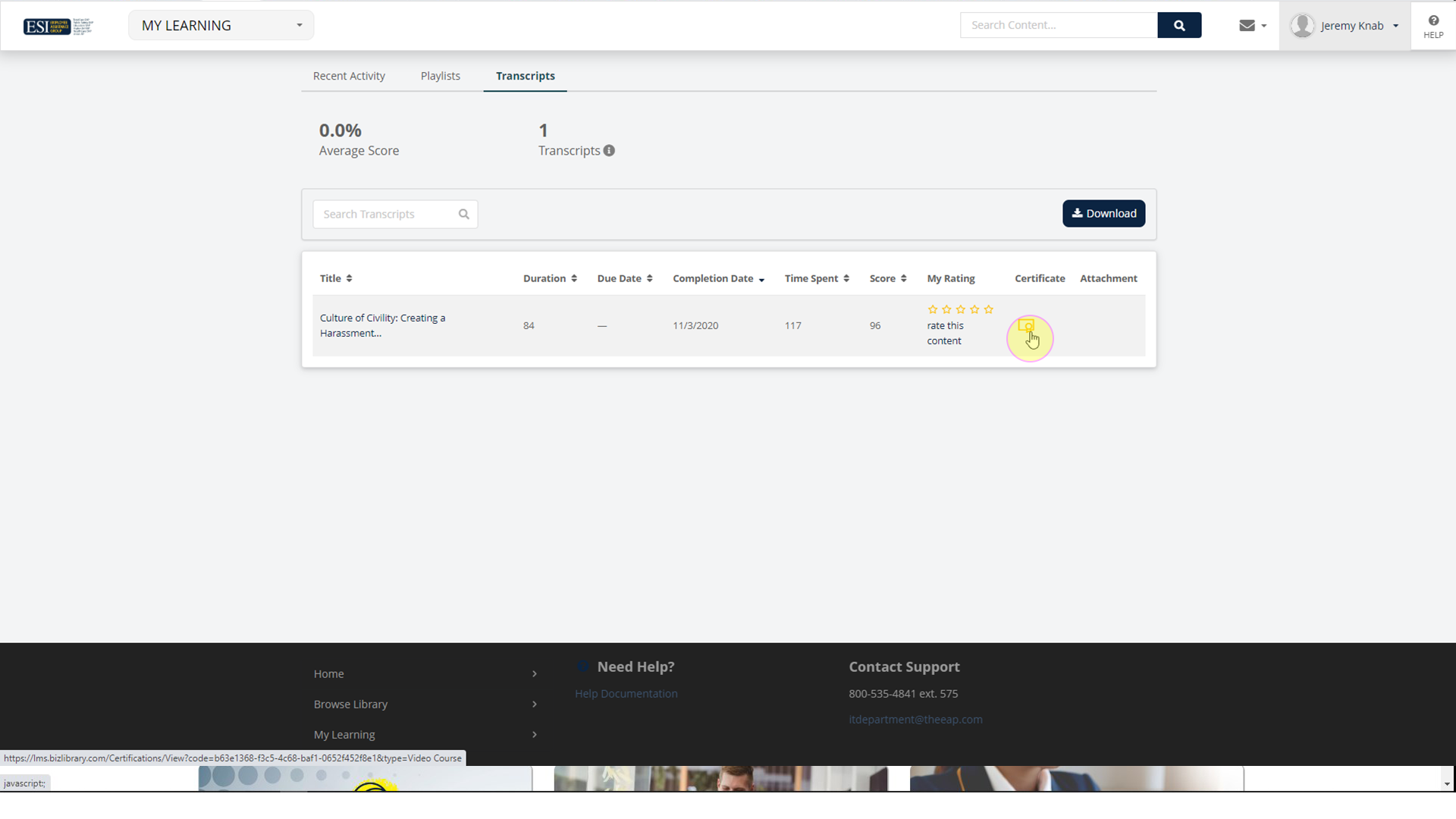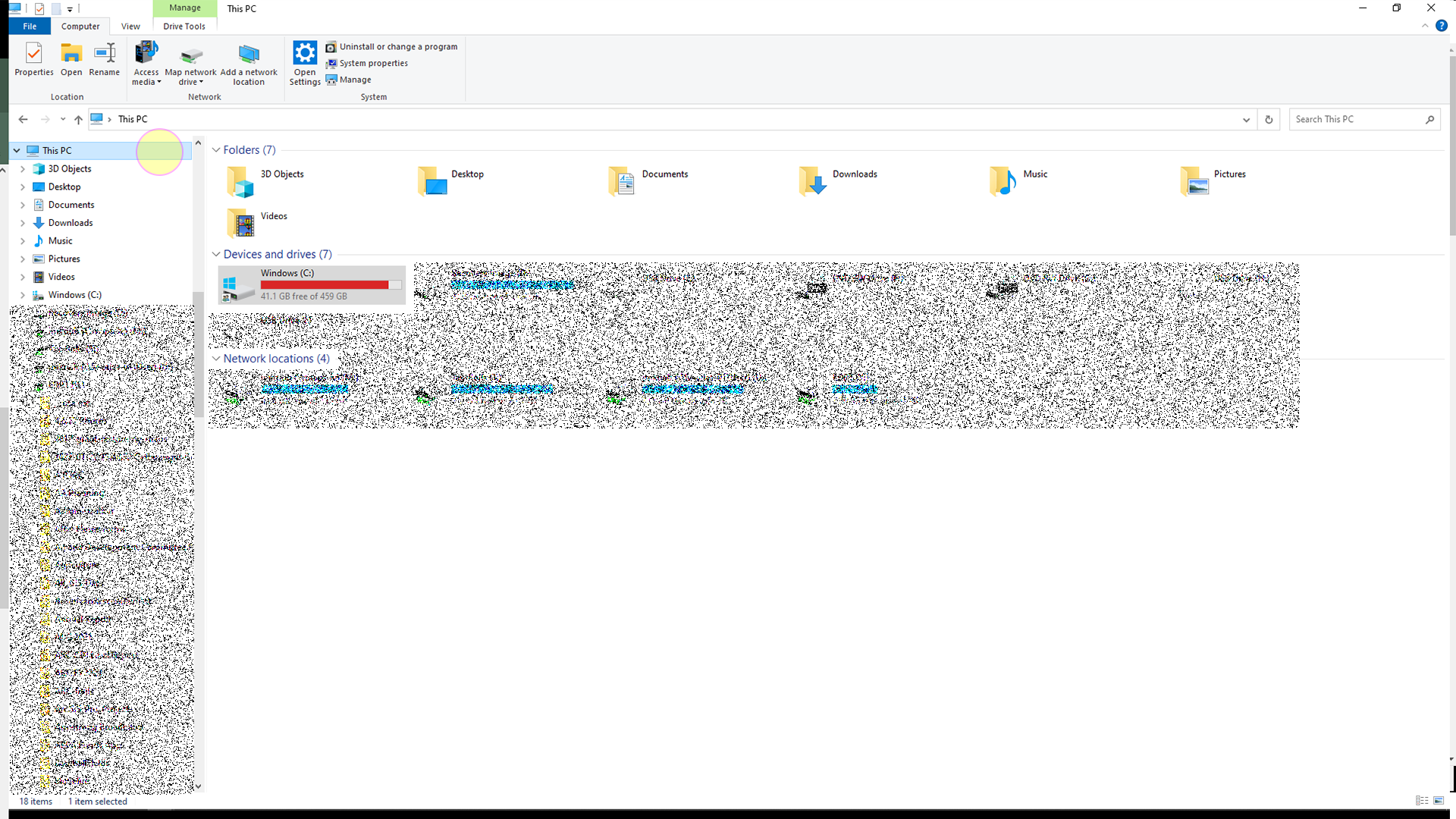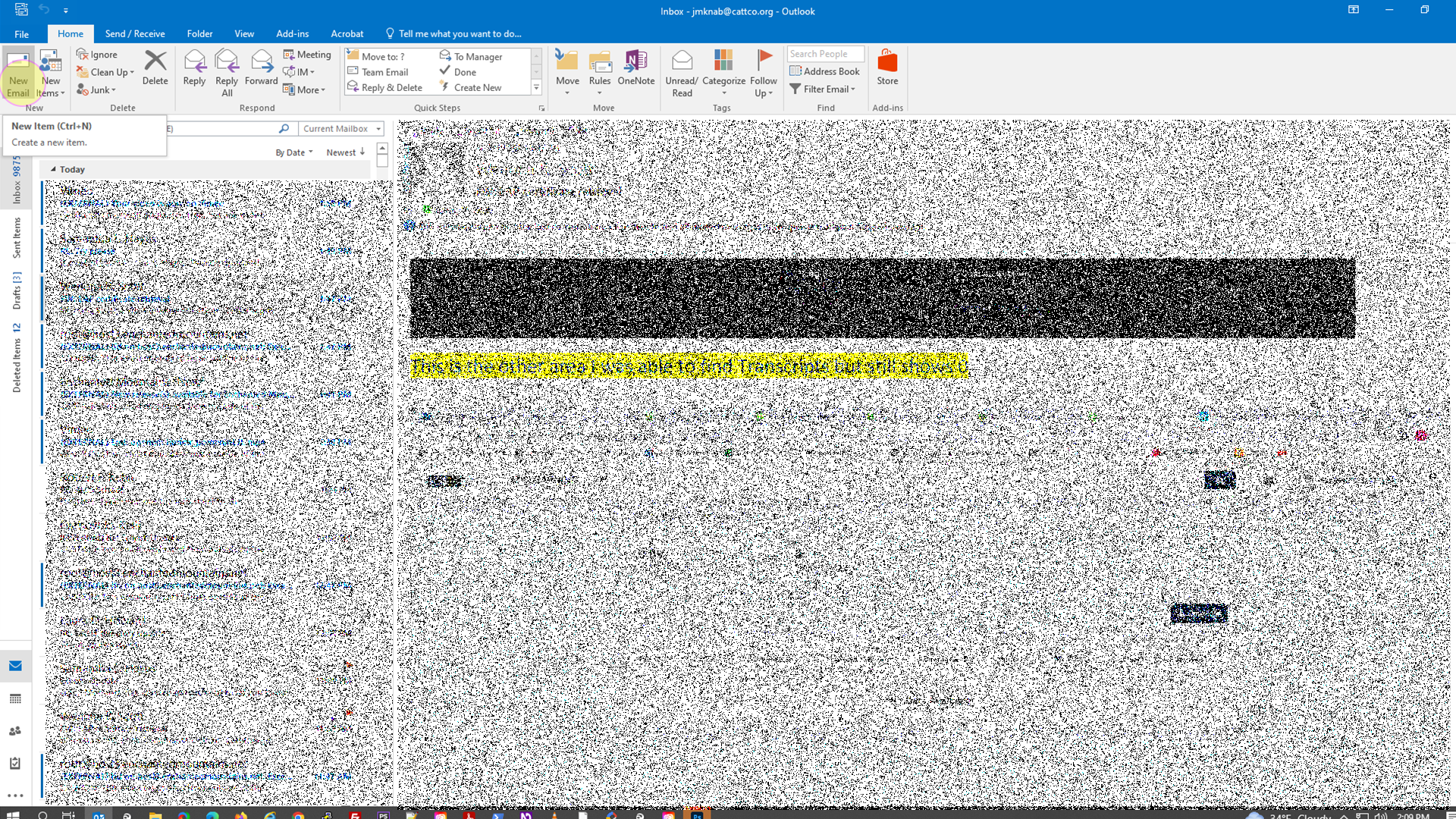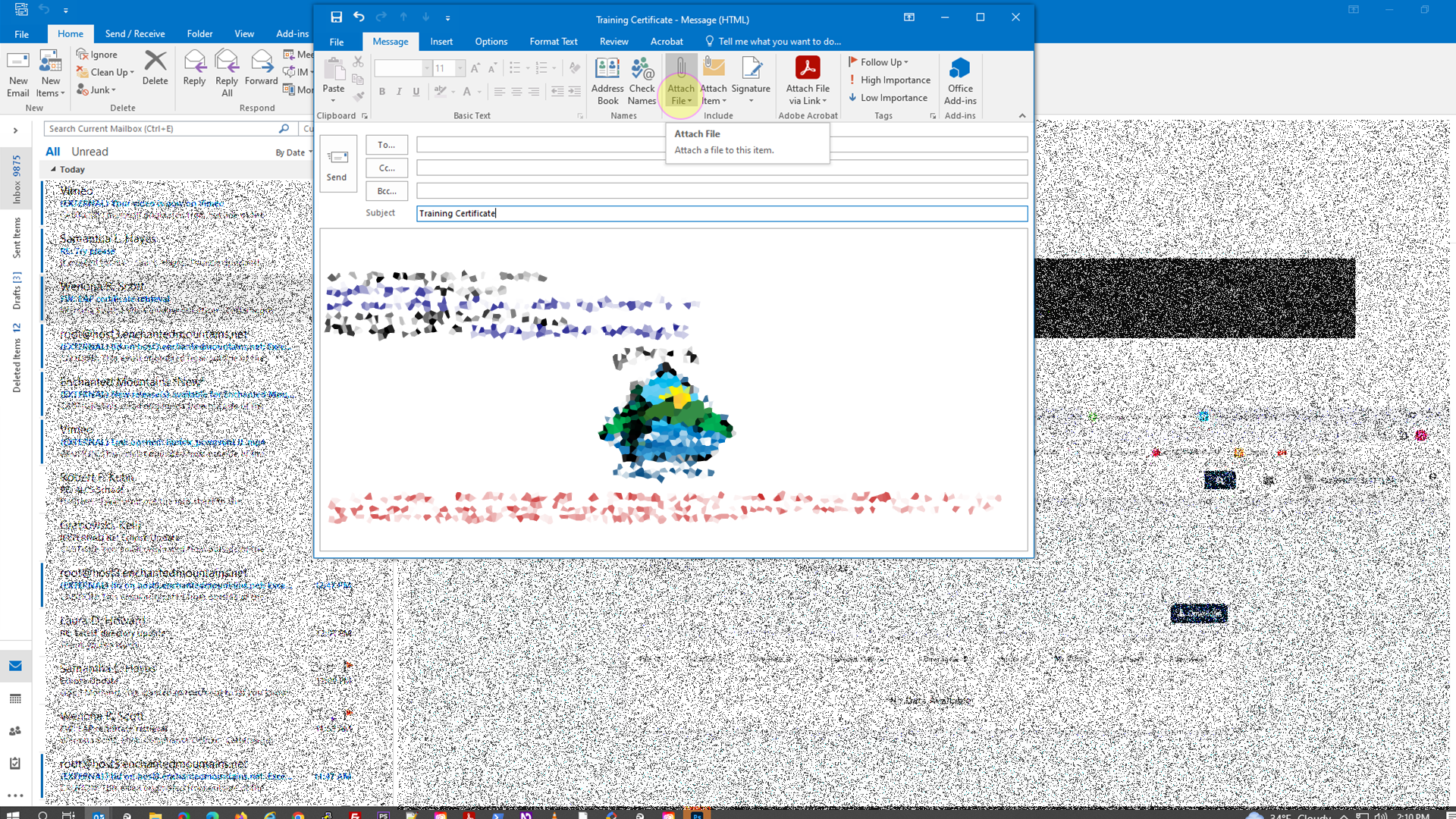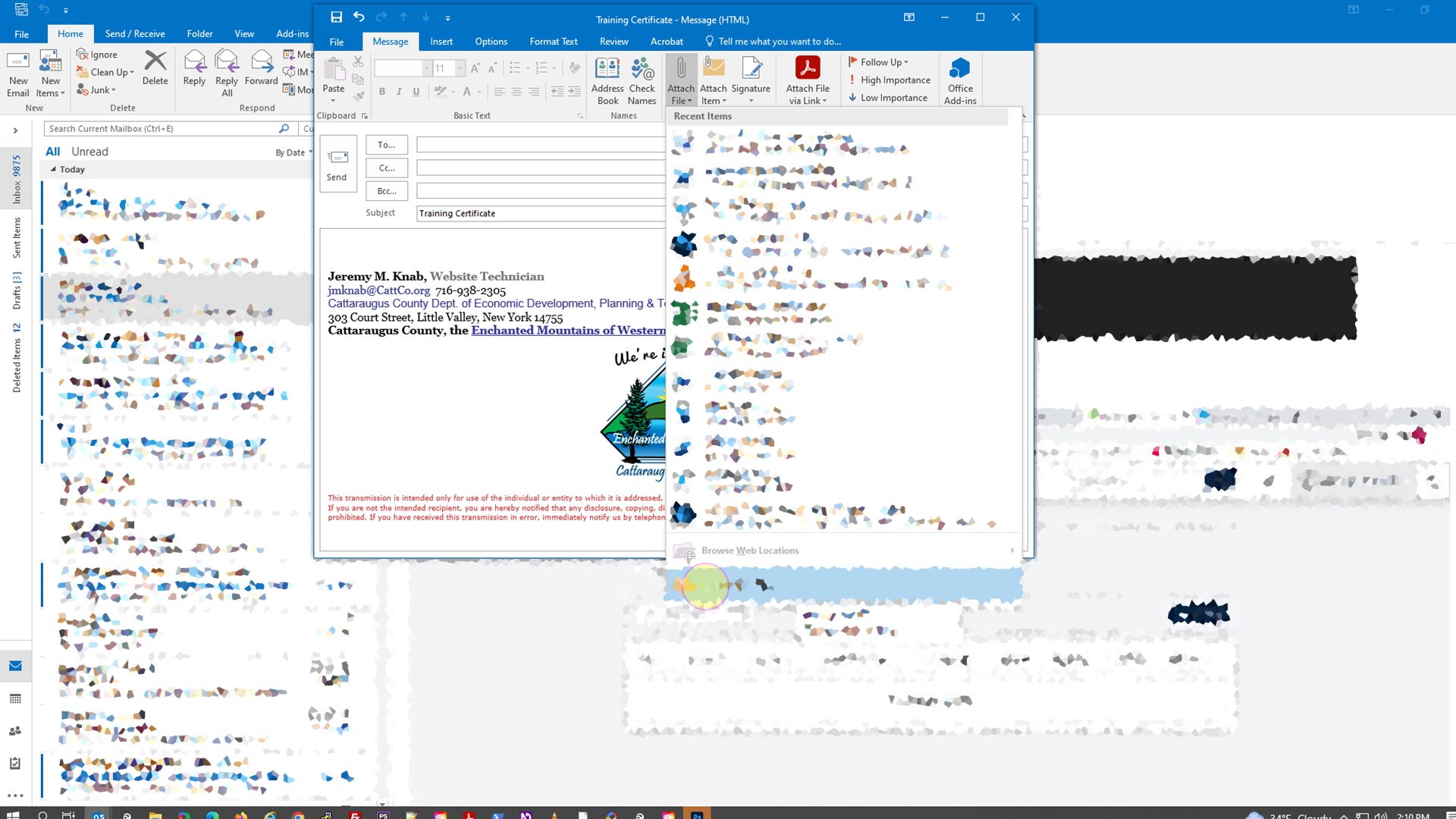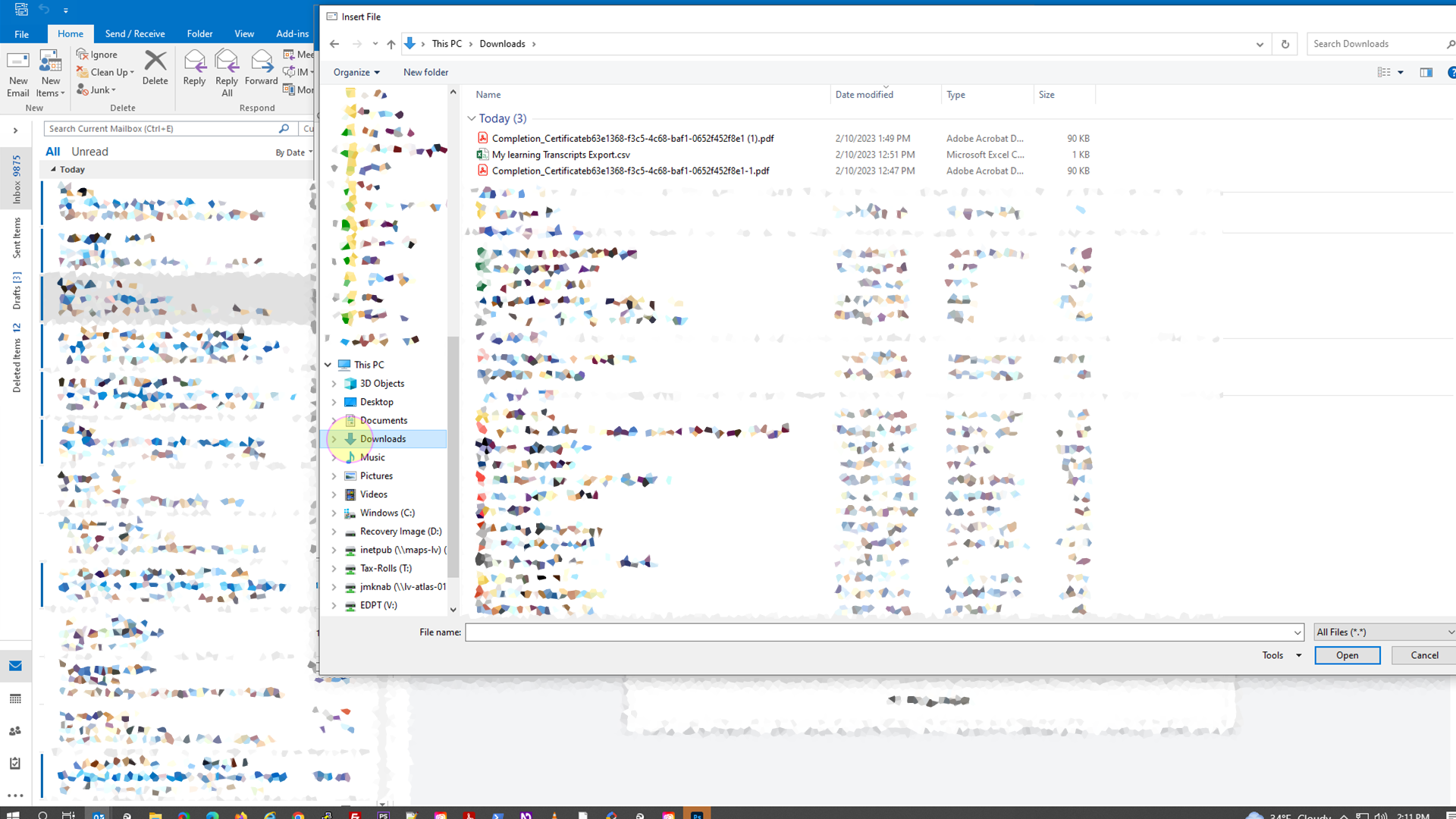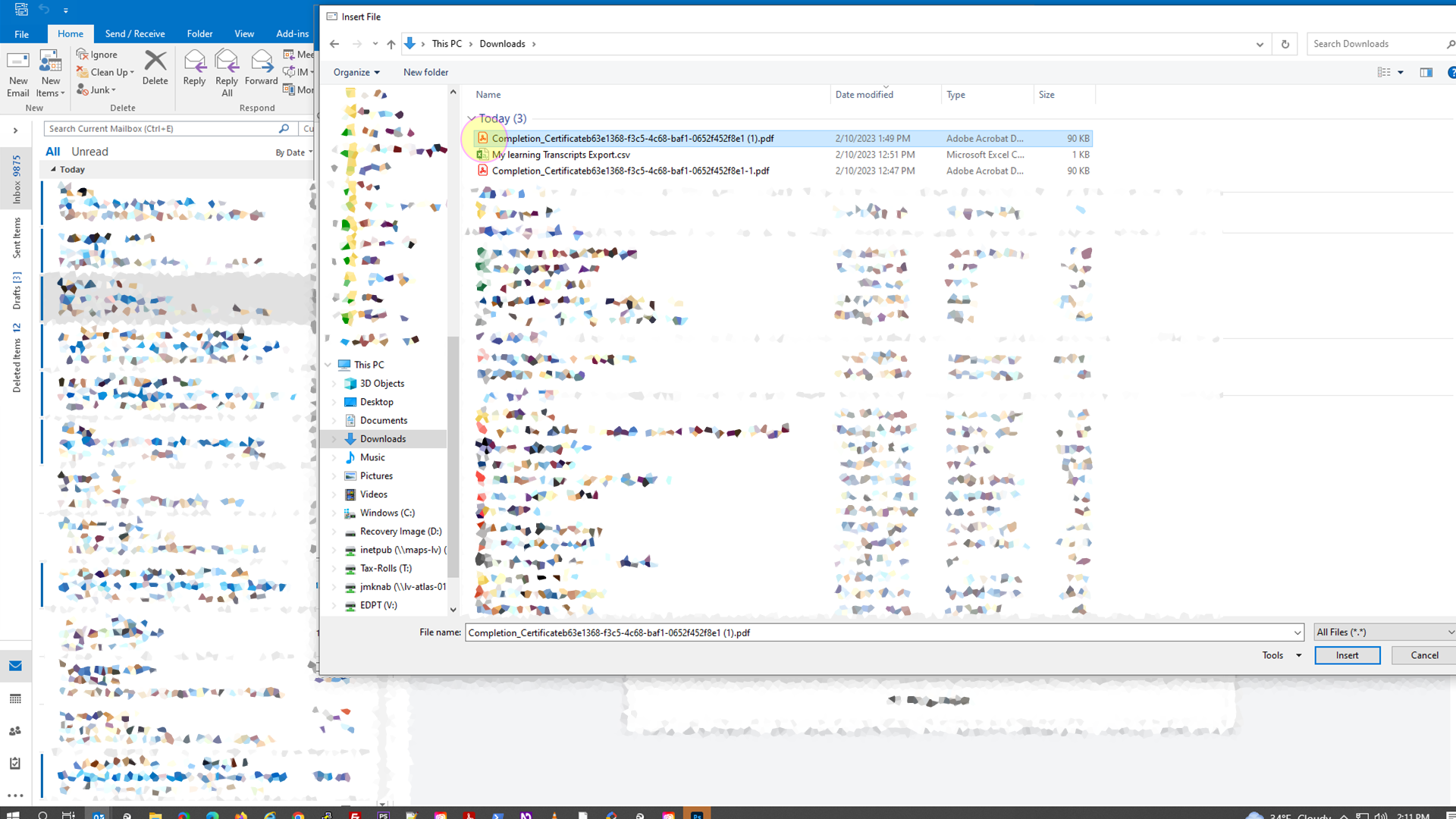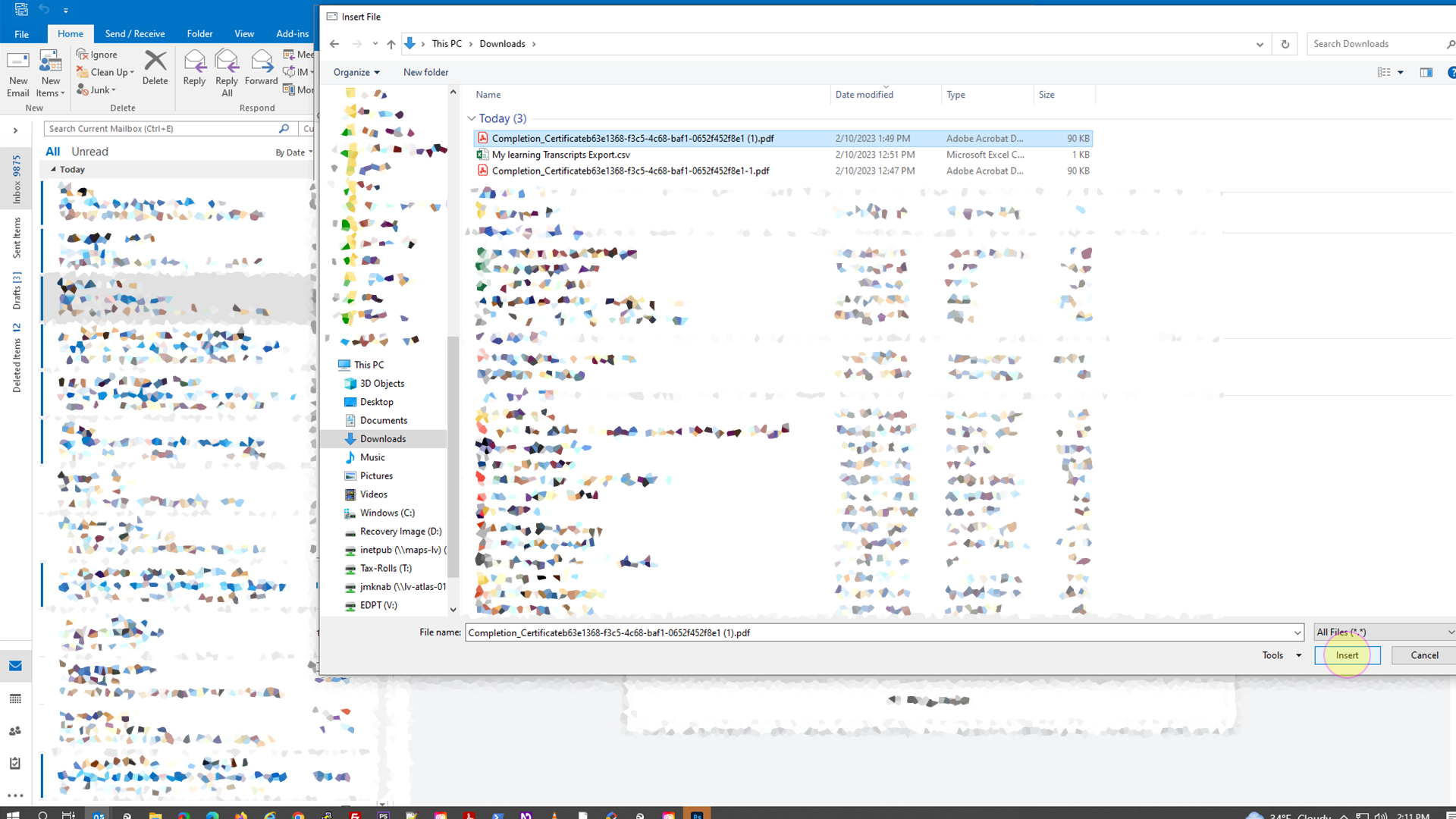Cattaraugus County has used the Employee Assistance Program (EAP) for training courses. The EAP is a division of ESI Employee Assistance Group and Life Advantages, LLC.
Website: theEAP.com
Overview
-
Trainings
-
How to Get Your Certificates
The steps are outlined below:.
- In your web browser visit www.theEAP.com

- In the navigation menu click on the "Member Login" menu item.

- This will direct you to theEAPpremium.com and esi-gateway.lifeadvantages.net to sign in. Please note that this site may timeout (stop on a page), and you won't get to the page you want to be at. If this happens then try to refresh the page.

- Sign in with your username and password
- After you sign in, you'll be taken to theEapPremium.com website

- Scroll down to Training Center

- A lightbox window will appear with a title of "Training Center". Click on Comprehensive Training Library

- In the navigation menu, click on "Home" menu item

- A drop-down menu will appear in which you will click on the "My Learning" menu item

- If you do not have a transcripts tab then you may see something like the following:

- If you have a certificate then there will be a transcripts tab which you would click on.

- Click on the certificate icon of the course to view/download your certificate as a PDF file.

- For most users, the PDF file will be saved automatically to your computer's downloads folder.
- Click on the Folder Icon on your computer's task bar to open Windows Explorer.

- Click on "This PC"

- Click on the "Downloads" folder.
- The file with your certificate may be in there.
- Open Microsoft Outlook to compose an email.
- Click on New Email button

- A new email window will appear in which you will click on the "Attach File" button.

- Click on the link to "Browse this PC"

- Click on "Downloads"

- Click on the file containing your certificate

- Click the "Insert" button

- Send the email to staff that require the certificate.
Video
Questions
Contact Risk Management in regards to trainings.